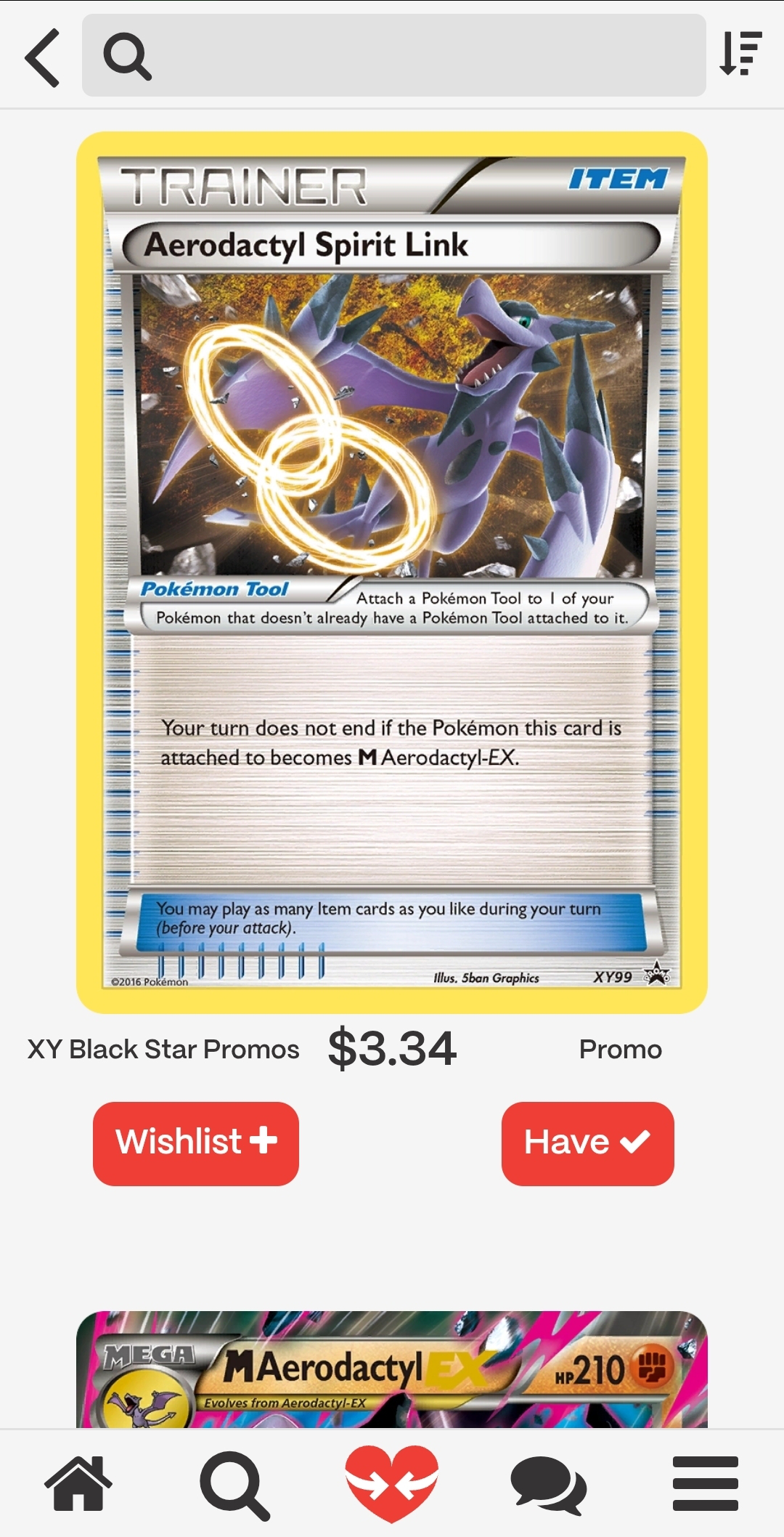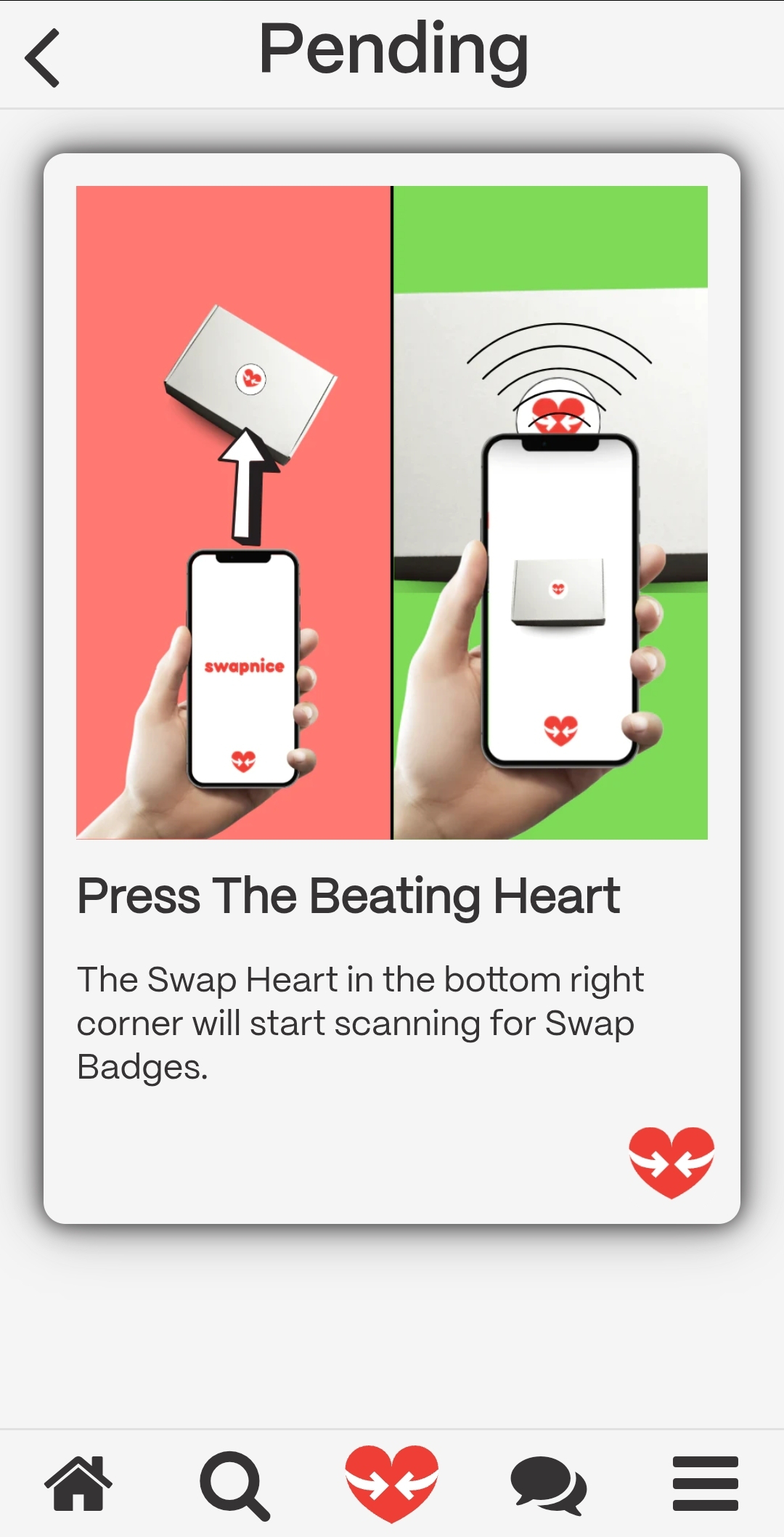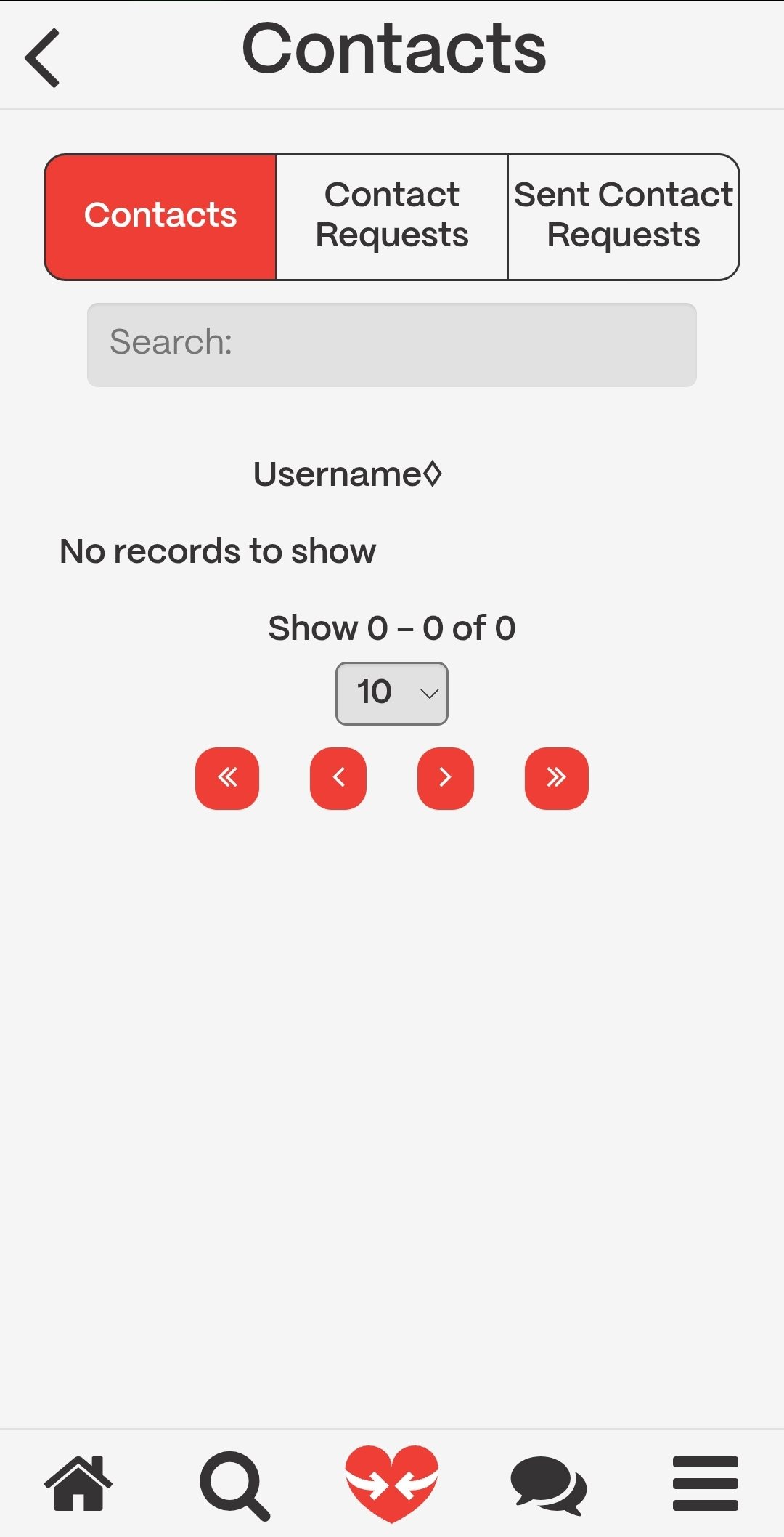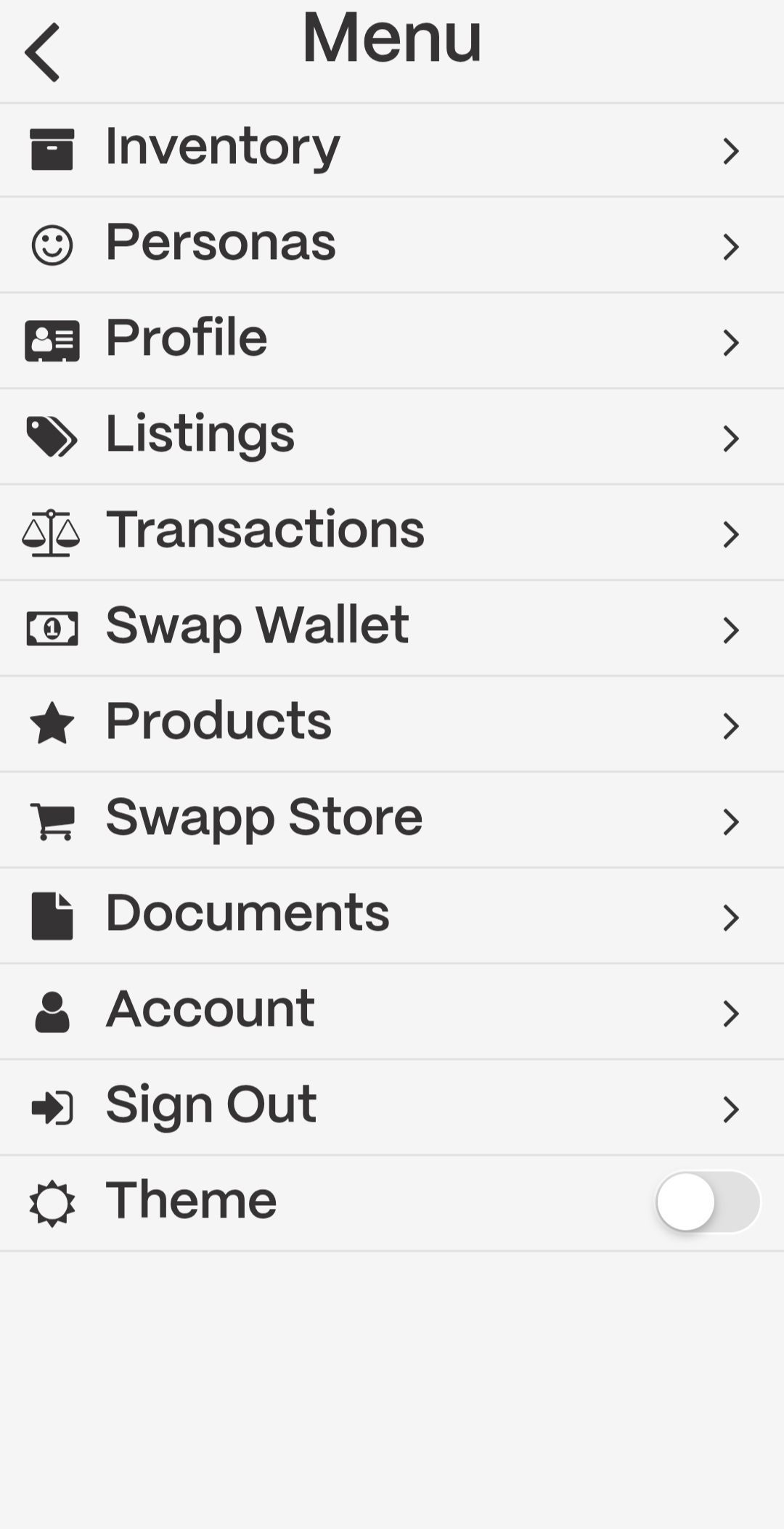Quick Start
The Swapnice platform has many uses and features. This guide is intended to help you quickly set up an account and navigate the core sections of the app.Download App
Begin by downloading the Swapnice app from the App Store or Google Play.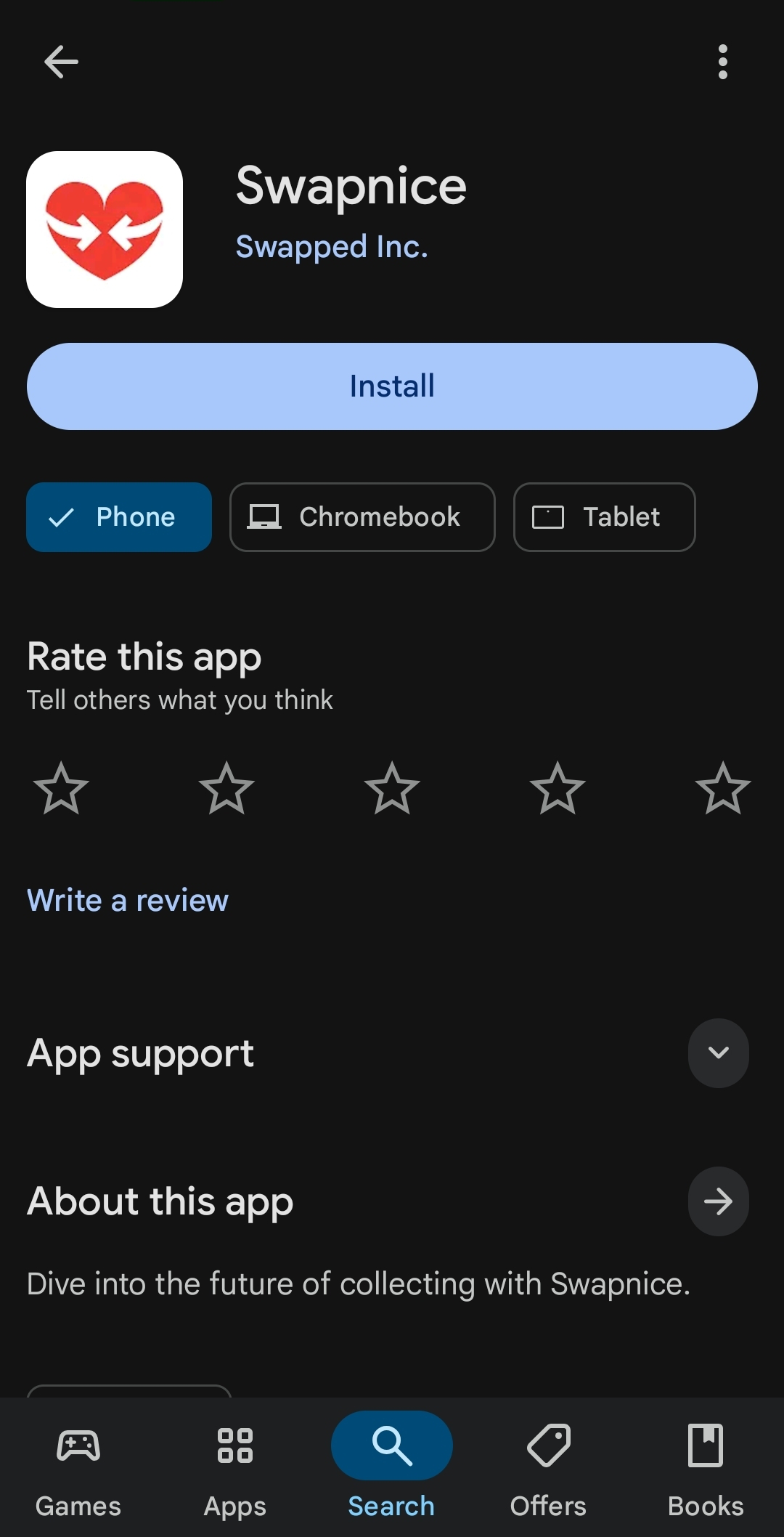
Open App
Open the app and select “Get Started” to begin. Select the “Log In” button if you already have an account.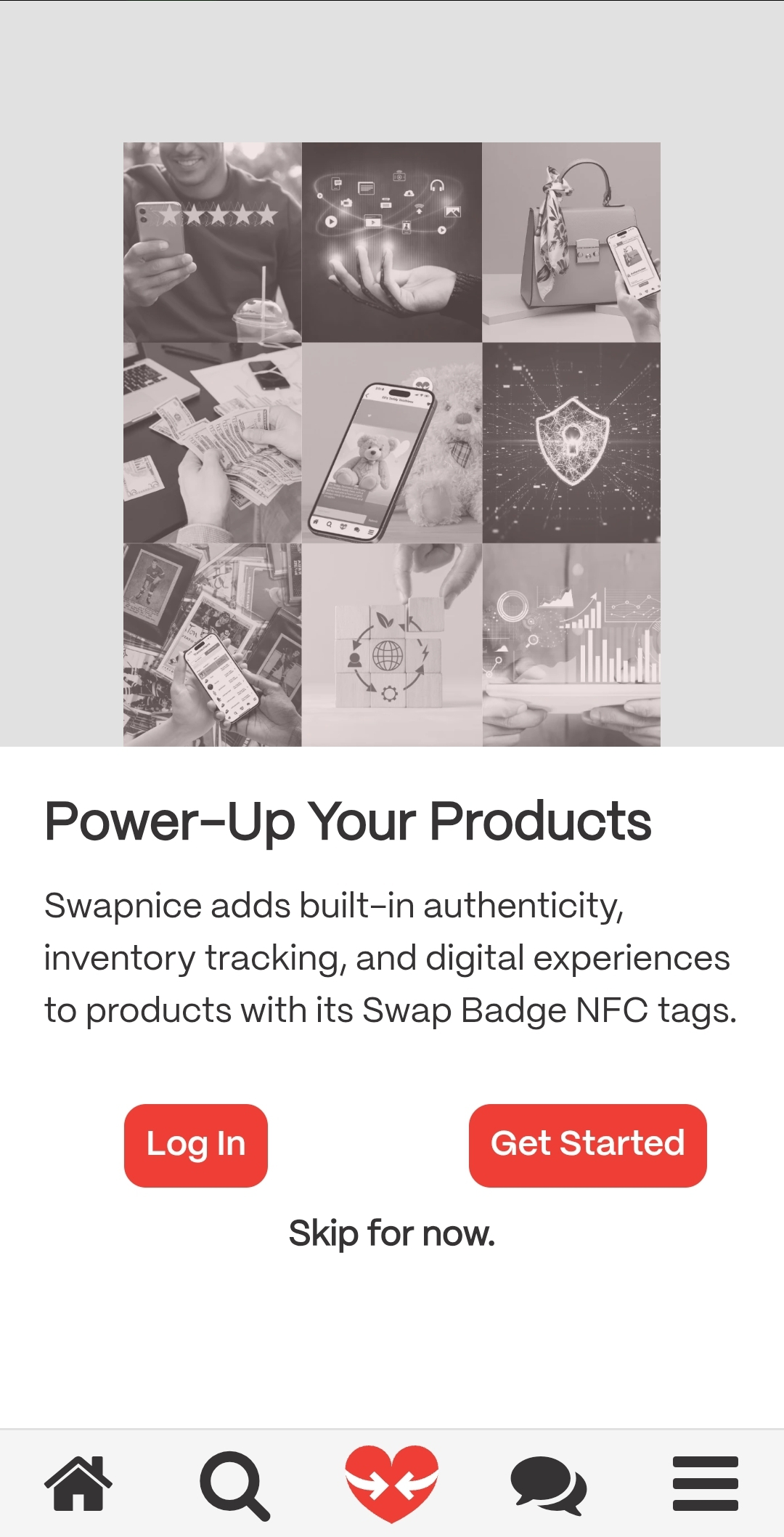
Complete Signup
Complete your signup by entering your email address, then select a secure password that is at least 12 characters in length. Note that your password must contain numbers, letters, and at least one special character.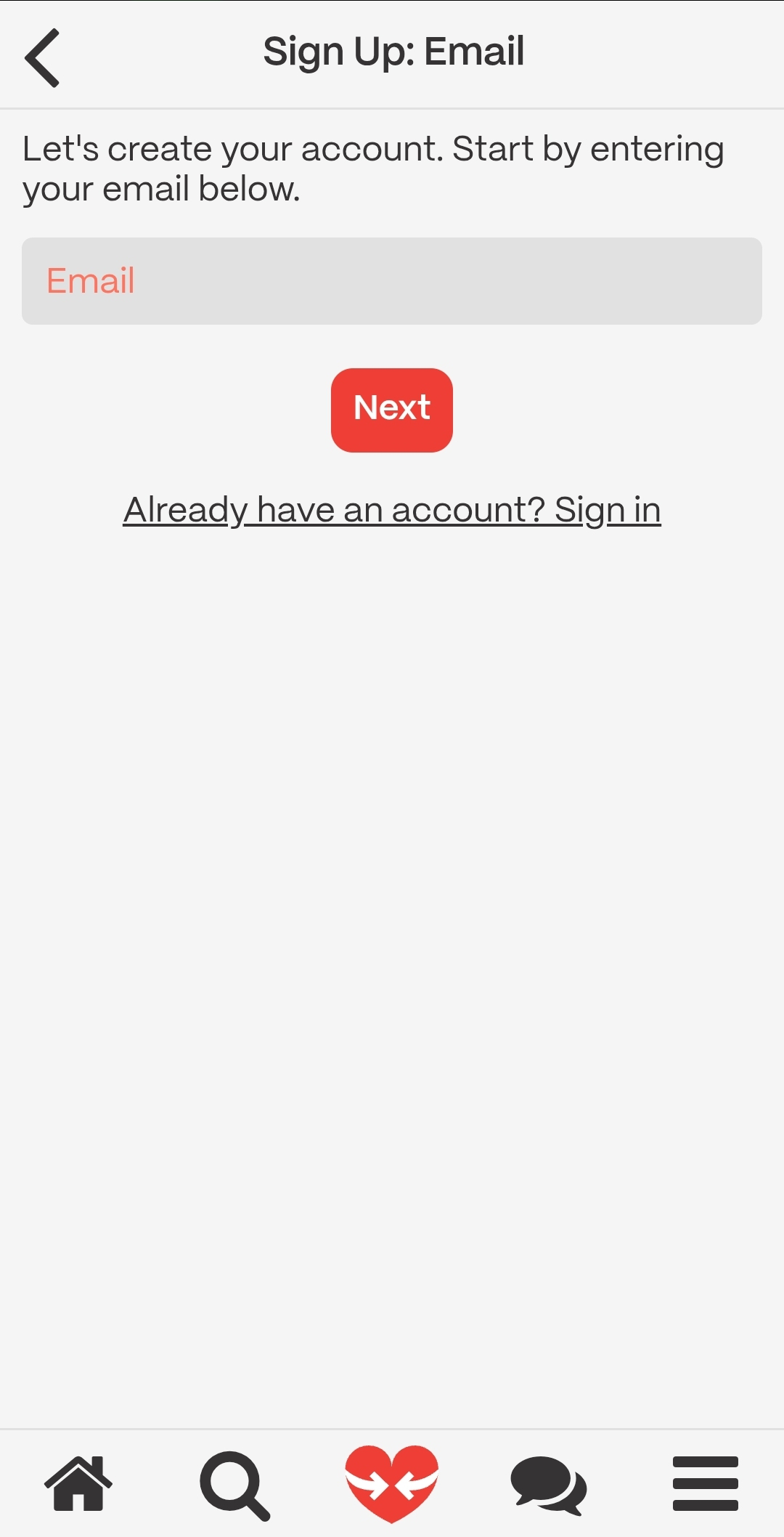
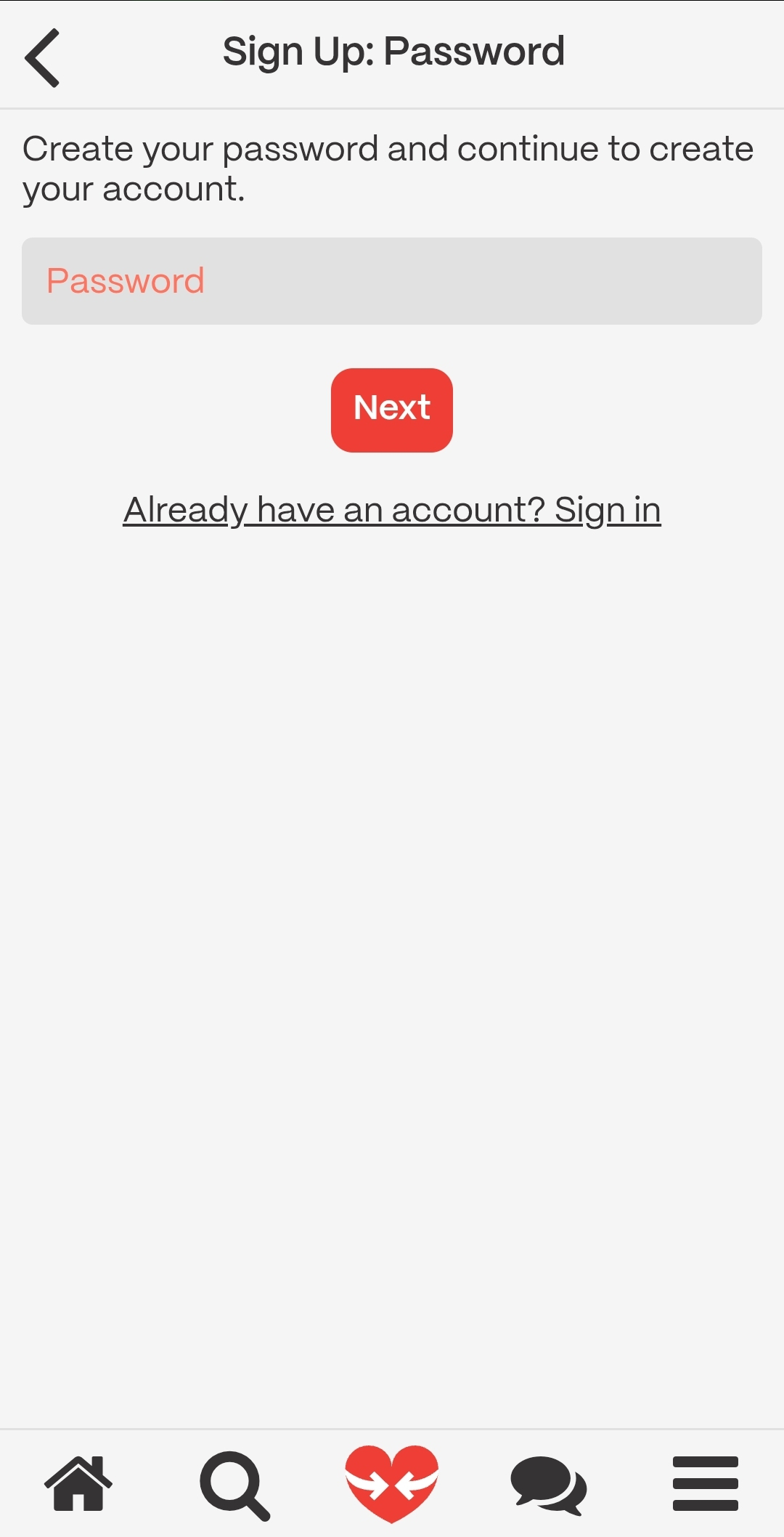
Notification and Display Name
Once you’ve completed your signup, select your notification preferences, then input your preferred display name. Press the “Done” button when you’re ready to move on.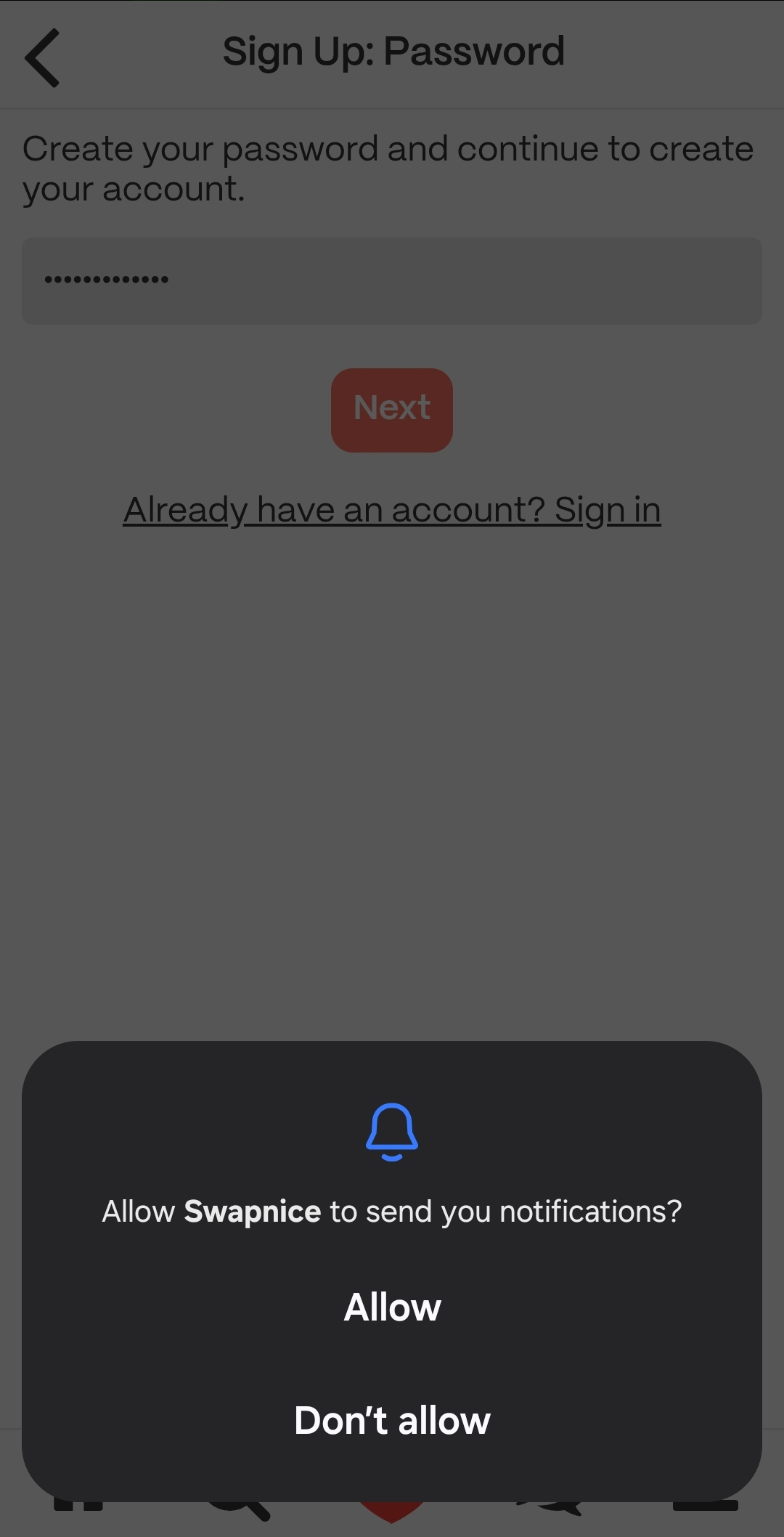
Setup Complete
Congratulations! Your setup is complete and you’re now on the homepage. The homepage displays a variety of collectibles that can be cycled through using the arrow buttons on the lower portion of the screen, and can be filtered using the filter icon in the upper-right corner.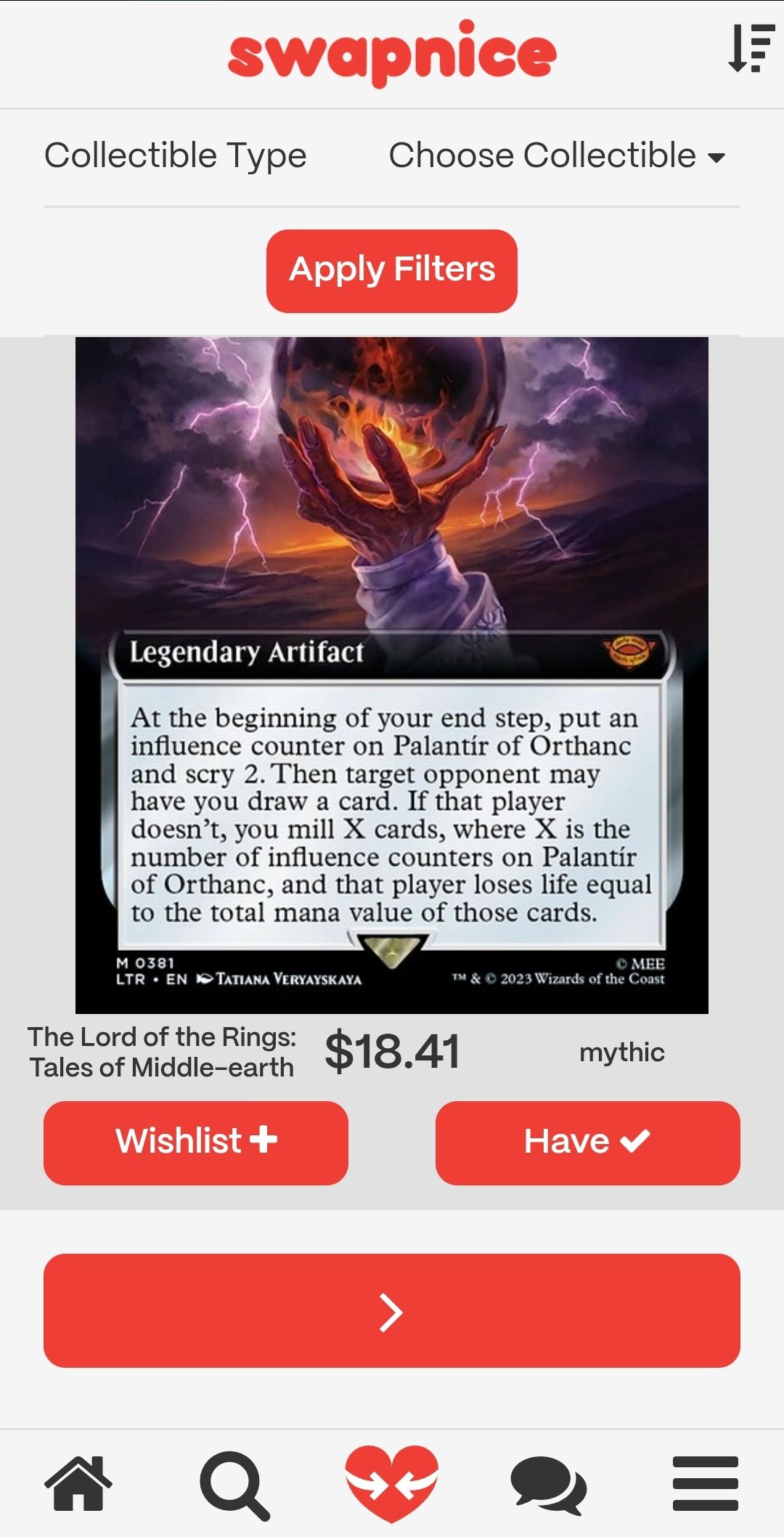
Essential Tools
The bottom bar contains essential tools that enable you to search and explore the app:- Home: Returns you to the homepage as detailed above.
- Search: Enables you to browse and search collectibles by scrolling or searching using the search bar at the top of the page.
- Swap: If you’ve purchased a swap badge, use this option to connect with the badge and input details for a product or collectible. Learn more about swap badges here.
- Contacts: Access your stored contacts, review contact requests, and send requests to connect with others on the app.
- Menu: Access a variety of other essential features including your registered inventory, the personas feature, your profile, listings, and transaction, and much more.